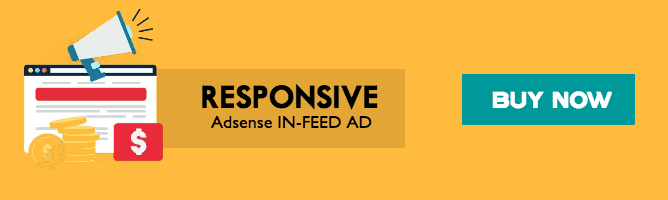For years, AC/DC converters with a quasi-resonant (QR) or active clamp flyback (ACF) architecture have been devised for low power applications (output power < 100W). QuarEgg+, a proprietary power architecture for AC/DC converters, was recently unveiled by Eggtronic, a business located in San Francisco and Modena (Italy) that was created in 2012 and is based in San Francisco and Modena (Italy). QuarEgg+, which is an alternative to traditional QR and ACF topologies, may give flat efficiency curves even at low loads and low standby power.
Because the controller waits for one of the troughs in the drain voltage before switching on, there is no set switching frequency in quasi-resonant converters. The resonant frequency determines the time between the device turning off and the first valley, whereas the controller determines the time between the device turning on and the device turning off. Despite the fact that QR converters can minimize turn-on losses and increase efficiency, they suffer when the load has a large dynamic range. The switching frequency increases with lighter loads, resulting in increased switching losses.
The problem may be remedied by utilizing an ACF converter, which ensures that a maximum switching frequency is never exceeded by switching on one of the valleys at the same time. However, this comes at a larger price.
QuarEgg+ architecture by Eggtronic.
The new Eggtronic architecture is especially well suited for power applications, ranging from adapters and fast chargers for mobile devices and laptops to power supplies for loudspeakers and smart home assistants, by maximizing performance, minimizing form factor, and enhancing dependability.
"Our system offers a power density of about 25W/inch3, maximizing efficiency at both full and light loads, which is infamously reduced as power density increases. This was the actual outcome of QuarEgg+ "Eggtronic's CEO and creator, Igor Spinella, said.
Figure 1 depicts the fundamental block diagram of the QuarEgg+ topology.
QuarEgg+ achieves a relatively flat efficiency curve from very light load to full load while operating in Zero Voltage Switching (ZVS) mode over the entire load range. At high load, up to 95%, and at light load, up to 92 percent. The ultra-low standby power of less than 15 mW significantly reduces the power usage. Furthermore, eliminating a high-voltage, high-side clamping MOSFET reduces component count and enhances reliability, while smooth transient response decreases EMI and simplifies filtering.
Figure 2 shows a comparison of the efficiency curves for the QuarEgg+ solution and a regular QR Flyback. In order to measure the gain in performance that is directly attributed to QuarEgg+ employing a cost-optimized Bill of Materials, this comparison is done using the identical silicon MOSFETs, electrolytic capacitors, and magnetic core.
The efficiency curve stays almost flat even under extremely mild load circumstances. "Our objective was to boost peak efficiency while maintaining it as consistent as possible over the whole load range," Igor Spinella explained.
Even with low-cost components, the efficiency is more than 90% at 5V with an output power of 1-2W (out of nominal output power of 45W), hence the efficiency curve is almost flat.
Eggtronic has already created QuarEgg+ demo boards, which are available with GaN MOSFETs as well as regular silicon MOSFETs. The difference in efficiency between utilizing GaN devices and not using GaN devices is 0.5 percent to 1% depending on the GaN used. This is because, with a ZVS design, high-efficiency levels may be achieved without the usage of GaN power components.
The following are the primary advantages of QuarEgg+:
Efficiencies are improved in medium and high-load situations.
When the load is less than 10%, performance improves.
In power delivery (PD) applications and no-load scenarios, power consumption drops to 15 mW at 115 VAC and less than 30 mW at 230 VAC.
The QuarEgg+ method employs an additional MOSFET on the secondary side compared to a quasi-resonant converter.
However, because additional characteristics like as power distribution (PD) and the lack of controllers on the primary side are integrated into the solution, the cost does not rise when compared to the QR converter. The controller is on the secondary side in the QuarEgg+ architecture, as depicted in Figure 1. Finally, the relative cost is comparable to that of a QR converter (Figure 3).
QuarEgg+ achieves the best efficiency level under light load situations (power less than 1W), as shown in Figure 3, while retaining peak efficiency equivalent to an Active Clamp solution and high power density.
The solution is USB 3.1 PD-ready thanks to the integrated power delivery (24V and 48V).
Unlike a QR converter, which has low voltage switching on the primary side at full load and hard switching on the secondary side at mid/light load, QuarEgg+ features Zero Voltage Switching (ZVS) on the primary side at all load circumstances.
There are also the following benefits:
EMI performance has improved
Filters are necessary.
Valleys that have been drained are not penalized.
Low-load efficiency is remarkable.
Applications
Where QR or ACF topologies were previously used, the QuarEgg+ architecture is used. It's a great option for applications that don't require a power factor corrector circuit (PFC) and can handle up to 75W.
At the same time, according to Igor Spinella, "our QuarEgg+ solution delivers the same performance as an ACF converter (which struggles in light load) at the same cost as a QR converter."
Laptop chargers (up to 75W; no PFC required), consumer electronics, mobile device chargers, and low-power devices are all examples of relevant applications. Because these devices spend the majority of their time in light load circumstances, QuarEgg+ can save a substantial amount of energy.
Eggtronic will provide both GaN-based and silicon-based QuarEgg+ mass-production-ready demo boards with power outputs of 35 W, 45 W, and 70 W to aid in the development of AC/DC applications based on QuarEgg+ technology. USB PD (single or dual output), fixed voltage, and CC-CV are all available as output choices. There will also be development boards, integrated power controllers, a variety of patented magnetic components, and extensive technical support.